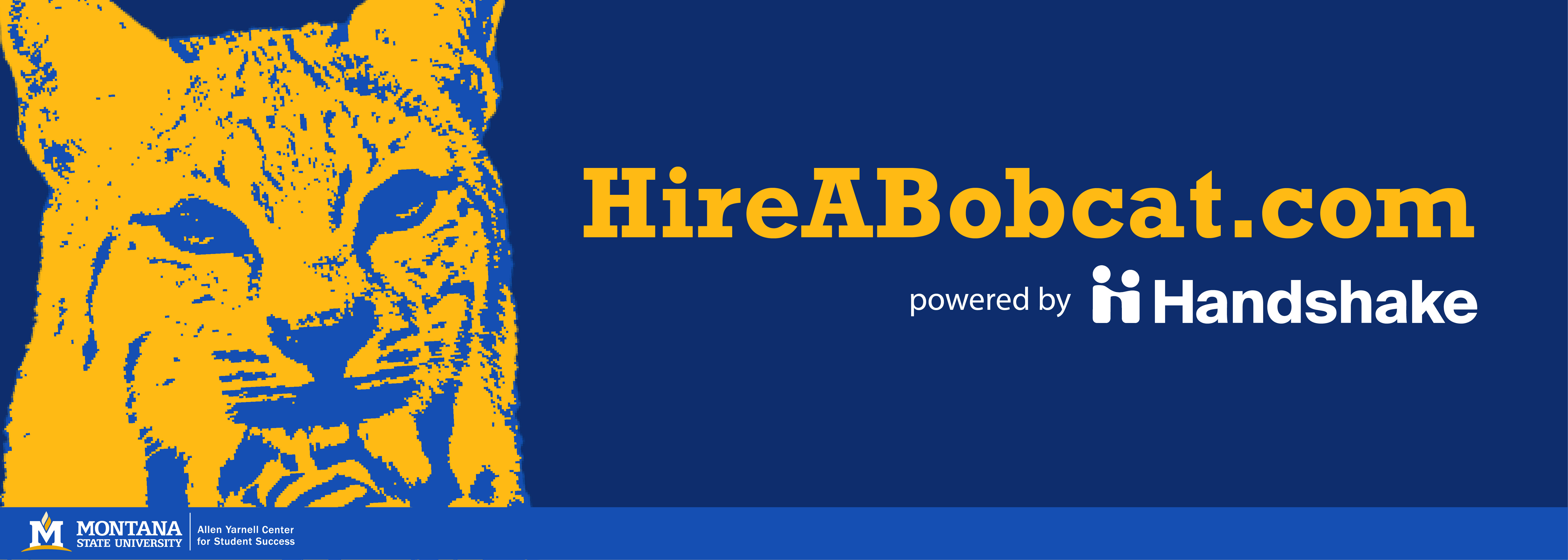Employers
Employers
HireABobcat.com, powered by Handshake is your one stop employment portal for:
- Posting your available job, internship, or undergraduate research positions
- Managing interview schedules
- Register for upcoming fairs and other recruiting events
Getting started with HireABobcat.com?
There are two ways to get started on HireABobcat.com.
- Creating a NEW Employer Account
- Connecting to an existing employer account.
FOR NEW EMPLOYER ACCOUNT INSTRUCTIONS:
Visit https://app.joinhandshake.com/employer_registrations/new and enter the following information:
- First name
- Last name
- Work email
- If you enter a personal email, a yellow banner will display the message: "It looks like you're using a personal email (@gmail, @yahoo, @hotmail, etc). Please use your work email so we can connect you with your company" displays in a yellow banner.
- If you don’t have a work email, you can proceed with your personal email.
- Password (create new password)
- Passwords on Handshake must:
- Contain eight characters, or more
- Contain characters from two of the following three character classes:
- Alphabetic (e.g., a-z, A-Z)
- Numeric (i.e. 0–9)
- Punctuation and other characters (e.g.,!@#$%^&*()_+|~-=\`{}[]:";'<>?,./)
- Note: Passwords are not encrypted.
- Passwords on Handshake must:
2. Review Handshake’s Terms of Service and Privacy Policy, then check the box to agree.
- To receive marketing messages, including promotions and special offers from Handshake, check the additional box.
3. When finished, click the black button Create account in the lower-right corner.
4. Verify your email address on Handshake by clicking the link in the email we sent you.
Note: Email verification links remain active for 12 hours after they are sent.
If you don't receive a confirmation email, check out Troubleshooting a Missing Confirmation Email.
5. Complete your profile by providing the following information:
- User profile photo (optional)
- Location (select a country)
- Types of candidates you're looking for
- Phone number
- Education history (optional)
- School Name
- Graduation Year
- If your school is not listed, check the box for School not listed.
- To add another school, click Add another school.
- Third-Party Recruiter Status
- Are you a third-party recruiter working on behalf of another company? (select Yesor No)
- According to Handshake, a third-party recruiter is:
- An employer who is hiring or posting jobs for a company other than the one they work for.
- An employer who is hiring or posting jobs, but another company provides the pay/salary.
- An employer who is hiring or posting jobs for both the company they work for and another company.
- If yes, job postings created by third parties must represent a single company. The job description must clearly state the company's name and indicate that you are a third-party firm recruiting on its behalf. Additionally, you may not disclose any student information to another party without the student's written consent.
- Review our Third Party Recruiting Policies, then check the box to agree.
- Note: If you need to update your third-party recruiter status after completing your profile during onboarding, contact our Support team.
- According to Handshake, a third-party recruiter is:
- Are you a third-party recruiter working on behalf of another company? (select Yesor No)
6. When finished, click the black button Continue in the lower-right corner.
- If you can't complete registration, click your name in the upper right corner and select Log out. While your information will not be saved, you will return to the same page when you log back in.
Connect with your company
Upon completing your profile, you will be prompted to create or join your company profile on Handshake.
Company is listed
- If your email domain is recognized and your company already has a profile, click the
button Request to join.
- If your company is listed and you belong to a division, request to join. Once connected, contact the profile owner to add your division.
- If the incorrect company appears, click the button Choose Another Company to search for your company.
- If your company is listed but you need to create a profile for a different location
(franchise), click the button Choose Another Company to create a new company profile.
- To learn how to create a new company profile, or if you're experiencing issues creating one, refer to How to Create a New Company Profile.
Once you request to join your company profile, the profile owner will review and approve your request. Handshake will notify you via email once your request is approved.
Note: If the company profile owner has enabled auto-approval, you may gain immediate access to your account.
If the owner of the profile is no longer at your company, please email careers@montana.edu. We can validate your profile and change the ownership.
Company is not listed
- If your company’s email domain isn’t recognized, or if you're using a generic email
address (e.g., @gmail.com), start by entering your company name in the search bar
to search for an existing company profile.
- As you type, a dropdown may display company profiles associated with your email domain.
- If your company appears, select it and click the black button Request to join.
- If your company is not listed, enter its name in the search bar, click the option + Create a new company [COMPANY NAME], then click the black button Create company. Learn more about How to Create a New Company Profile.
- As you type, a dropdown may display company profiles associated with your email domain.
Validate your account
If you’ve created a new company profile, your account will undergo manual review by our Trust and Safety team. Learn more about our Employer Validation.
Once your account is validated, you’ll receive an email notification granting you access, along with a separate email containing an onboarding checklist.
The email will read:
From: Handshake <employers@g.joinhandshake.com>
Subject: "Welcome to Handshake [NAME]
Body:
"Welcome to Handshake. Here's your onboarding checklist:
Congrats on joining Handshake, the #1 early talent network with 15M+ active candidates. Ready to find and recruit your perfect match, here's a few things you can do to get started:
[CHECKLIST]"
Connect with Montana State University
After your employer's account has been validated, you can connect with Montana State University students by posting your first job. Discover How to Post a Job.
If you do not have a job to post and instead want to post an event to a particular school, contact careers@montana.edu and ask to be proactively approved.
Here are other resources to help with get started.
To post a job to schools on Handshake, you must create an employer account and connect with your company.
Learn how to Create an Employer User Account, Join a Company, and Connect with Schools.
Once the job is posted, the schools where the job is posted will review and process the request. Learn more about how jobs are processed in Understanding Job Posting Approvals.
If you're an employer based in or residing in Colorado, make sure to stay compliant with the law by referring to Understanding Colorado’s Job Application Fairness Act: A Resource for Colorado Employers on Handshake.
Features available to Premium partners only are indicated by an asterisk (*). For more information, please check out this resource.
Permissions
All role types except for Representative can post and manage jobs. Explore our roles in A Guide to Employer Role Types in Handshake.
If you do not have access to post a job, reach out to your company's Owner or Admin to request a role change or permission. For more information, refer to Who is the Owner of My Company's Profile?.
Posting a job
To post a job, click Jobs from the left navigation bar, then click the black button Create job in the upper-right corner of the page.
Complete the job form to successfully create and post your job.
For detailed instructions on the form, visit How to post a job.
After your job is posted, you can view qualified candidates. Discover your Job Matches.
If you're an on-campus employer or represent an MSU College or Department, posting job opportunities on HireABobcat.com is easy! MSU has a dedicated employer profile under Handshake, where each College and Department has its own profile to share job, internship, part-time, and entry-level positions. Here’s how you can get started:
Step 1: Receive Your Invitation
To post a job, you’ll first need an invitation to join your MSU College or Department's employer profile. If you haven’t received one yet, please contact your department’s career services representative or the MSU career office to request an invite.
Step 2: Accept the Invitation
Once you receive your invitation, follow the instructions in the email to create your employer account on Handshake. You will be able to access MSU’s company profile to post job opportunities directly.
Step 3: Log In to HireABobcat.com
-
Visit HireABobcat.com.
-
Log in using the account you created after accepting your invitation.
Step 4: Navigate to Your Department’s Profile
-
Once logged in, you’ll be able to select your specific MSU College or Department profile, as each has its own page for job postings.
Step 5: Post a Job
-
On your department’s profile page, select the option to Post a Job.
-
Fill out the job details, including the position type (full-time, part-time, internship, entry-level), description, qualifications, and application instructions.
-
NOTE: Your position will automatically be an on-campus opportunity under the Job Type filter for students. You can also join the Gold Standard Program Collection while filling out your the Post a Job form.
-
You can also set the application deadline and specify any other relevant details.
Step 6: Submit for Review
Once your job posting is complete, submit it for review. MSU Career Services may approve the listing before it goes live. After approval, your job will be visible to MSU students and alumni who are searching for opportunities.
Step 7: Manage Job Listings
After posting your job, you can always log in to HireABobcat.com to update, manage, or remove listings as needed. You’ll also have access to view applicants and manage communications.
If you need help or have questions about posting on HireABobcat.com, don’t hesitate to reach out to the MSU Career Services team. They’re available to assist you throughout the process!
Other resources:
How to Post Undergraduate Research Opportunities under the Undergraduate Research Collection on HireABobcat.com
If you are an on-campus employer or faculty member looking to post undergraduate research opportunities on HireABobcat.com, you can list these positions under the Undergraduate Research Collection to connect with MSU students. Here’s how you can post research opportunities:
Step 1: Log In to HireABobcat.com
-
Visit HireABobcat.com.
-
Log in using the account created after accepting your invitation to join your MSU College or Department profile.
Step 2: Navigate to Your Department's Profile
-
Once logged in, go to your specific MSU College or Department profile.
Step 3: Select the Undergraduate Research Collection
-
On your department’s profile page, locate the Undergraduate Research Collection section.
-
If this option isn’t immediately visible, check the menu options for special categories related to research or academic opportunities. Alternatively, you may need to reach out to your department’s career services representative for assistance.
Step 4: Post a Research Opportunity
-
Click on the Post Research Opportunity or similar button within the Undergraduate Research Collection section.
-
Fill out the research opportunity details, including:
-
Position Title: Give a clear title for the research opportunity.
-
Research Area: Specify the field or subject of the research.
-
Description: Provide details about the research project, responsibilities, and expectations.
-
Qualifications: List any skills or experience required for the role.
-
Duration and Hours: Indicate the expected time commitment and duration of the research project (e.g., semester-long, part-time).
-
Application Instructions: Explain how students can apply for the opportunity.
-
Step 5: Submit for Review
After filling in all the details, submit the opportunity for review. MSU Career Services will review your listing before it is published on the platform.
Step 6: Manage Research Opportunities
Once your undergraduate research opportunity is live, you can manage, update, or remove it through HireABobcat.com at any time. You’ll also be able to track student applications and communicate directly with applicants.
Step 7: Share with Students
Once your listing is live, students from all MSU colleges and departments will be able to view your undergraduate research opportunity and apply through HireABobcat.com.
If you need assistance or have further questions about posting research opportunities, please contact MSU Career Services or your department's career office for support.
Promote your job
Any upcoming events or fairs that your company is attending at a school will be promoted on the job posting for students.
- To host an event at a school, check out How to Create an Event.
- To register for a career fair, refer to Registering for a Fair (Employers)
An event or fair must be less than 60 days away to be promoted on a job posting. If your company is attending multiple events or career fairs at a school, only the most upcoming event or fair is displayed.
Once the promoted event or fair passes, it will automatically be removed and the next soonest is applied.
MAKE YOUR PROFILE POP!
- For job postings with multiple locations, create one posting and indicate the locations
in the Onsite location field in the Location requirements section of the job form.
- This will allow you to manage the posting more effectively and prevent individual postings for the same job.
- When choosing majors or majors groups in the Major groups field in the
Candidate qualifications section of the job form, select the most appropriate majors or major groups for the position instead of choosing all majors.- The majors or major groups selected should correlate with the information provided in the description field.
- Choosing the most appropriate majors or major groups will ensure that qualified students view the job on their feed.
- While School year is an optional field, select the preferred school year(s) for the job listed to narrow down your candidate pool.
Stand out with a video(optional)
Post a video about this job to engage and excite candidates. Use the examples displayed for inspiration, and explore more ideas and tips on the creator hub.
- To post a video about this job, click the black button Create post.
- To learn how to create a post on the Feed, refer to Managing Content on the Feed.
- To skip this option, click the white button Maybe later.
-
View Applicants
-
For any open position, you’ll see a list of applicants who have submitted their resumes and other application materials.
-
Click on the specific job listing to view the full list of applicants, including their resumes, cover letters, and any other documents they’ve uploaded.
-
-
Review and Communicate with Applicants
-
Review each applicant’s qualifications and materials directly through HireABobcat.com.
-
You can use the platform to send messages to applicants, schedule interviews, or request additional materials. Look for the "Message" or "Contact" option on each applicant’s profile.
-
You may also categorize applicants into different stages (e.g., Interviewing, Not Selected, Hired) for better organization.
-
-
Download and Export Applications (Optional)
-
If you prefer to review applications offline, you may be able to download and export applicant data, including resumes and cover letters, from the platform.
-
How to Report a Hire under Handshake on HireABobcat.com
Once you've made a hire through HireABobcat.com, powered by Handshake, you need to report it to close the position and track the hiring process. Here’s a step-by-step guide on how to report a hire on Handshake:
Step 1: Log in to Handshake
-
VisitHandshake or log in through HireABobcat.com.
-
Use your employer credentials (the ones you created when accepting the invitation to your MSU department profile).
Step 2: Go to Your Job Postings
-
After logging in, navigate to your Employer Dashboard.
-
Under the "Manage Jobs" or "My Postings" section, select the specific job posting for which you have made a hire.
Step 3: Access the Applicants Section
-
Click on the job listing to view the applicants.
-
You'll see a list of all applicants who have applied for that position, including their resumes and other application materials.
Step 4: Report the Hire
-
In the Applicants section, find the candidate you hired and click on their name to access their profile.
-
Once you’ve selected the hired applicant, look for a button or option that says "Report Hire" or "Mark as Hired" (this option may vary slightly depending on your interface).
Step 5: Enter Hire Information
-
You may be prompted to provide additional information, such as:
-
Hire Date: Enter the date the candidate will begin or has started working.
-
Position Filled: Confirm that the position has been filled by the selected candidate.
-
Additional Details: Some platforms may request additional information such as compensation, position type (e.g., part-time, internship), or job location.
-
Step 6: Close the Job Posting
-
After marking the candidate as hired, you can close the job posting to stop further applications from being accepted. This ensures that no new applicants can apply for the position.
-
The job will be updated to reflect that the position is "Filled" and closed for further applicants.
Step 7: Confirm the Report
-
Once the process is complete, you should receive a confirmation message or email from Handshake, letting you know that the hire has been successfully reported.
Additional Notes:
-
Tracking Hires: Reporting hires helps MSU Career Services track student and alumni employment outcomes. It’s an important step for maintaining up-to-date records.
-
Notifications: You may receive a reminder from Handshake to report a hire once the position has been filled, ensuring no jobs remain open indefinitely.
If you have any issues reporting the hire or need further help, contact MSU Career Services or your department’s career office for support.
- Phone: 406-994-5485
- Email: careers@montana.edu
Disclaimer
Using this website indicates that you understand and will abide by this disclaimer and policies and procedures of MSU Career & Internship Services. Disclaimer: Montana State University Career, Internship & Student Employment Services resources are provided free of charge to employers and to student job seekers. All hiring and compensation for work performed by student employees is handled directly between the student and the employer. The Student Employment Office does not perform background checks on students applying for jobs, nor on employers posting job opportunities. Employers and students are encouraged to request reference information from each other as needed to establish qualifications, credentials and the fit between the employer and the student applicant.
All job listings are posted at the discretion of the Career & Internship Services. MSU’s policy prohibits discrimination in hiring and/or recruiting on the basis of race, color, religion, age, national origin or ancestry, gender, sexual orientation, mental or physical disability, marital status, or veteran status. Career & Internship Services also reserves the right to refuse to post jobs that do not support the interests of the University.
HireABobcat.com is a referral service provided by Career & Internship Services, which makes no particular recommendation regarding employers. While we make every effort to ensure the legitimacy and quality of the positions posted, we make no representations or guarantees about positions posted by this office and are not responsible for safety, wages, working conditions, or any other aspect of off-campus employment. Students are urged to perform due diligence in researching employers when applying for or accepting an off-campus employment position. Career & Internship Services staff members are available for consultation on how to research prospective employers. Beware of employment scams: Don't fall victim to employment scams.