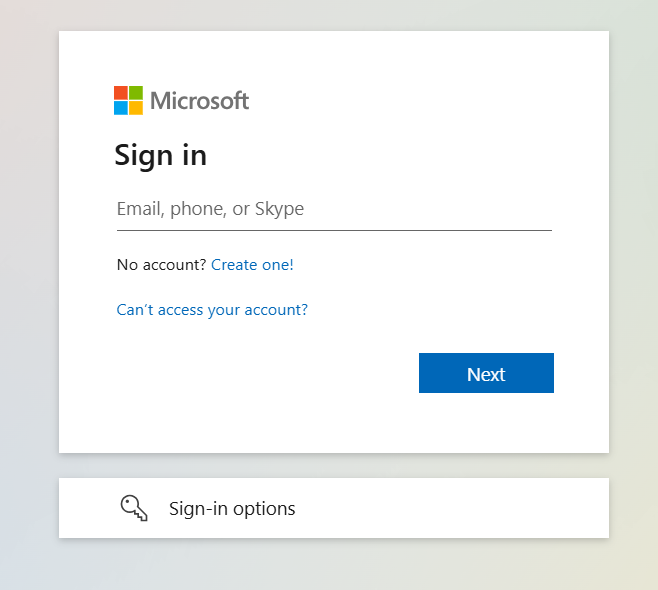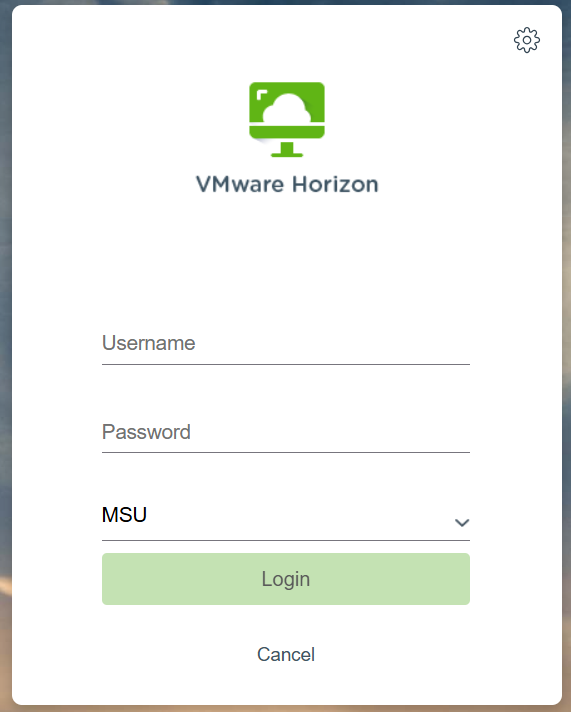Previous Communications
Dear Faculty and Staff,
We are pleased to announce the upcoming launch of MyMSU, the new platform that will replace MyInfo on Oct. 2!
MyMSU will offer the same resources and tools you are accustomed to but with a modern, user-friendly, and personalized experience. Whether you need to submit your timesheet, review personal information, enter grades, or purchase a parking pass, MyMSU has you covered.
We’ll be providing more information as we get closer to Oct. 2, so stay tuned for further communications. For the most recent updates and additional material, visit montana.edu/NewMyMSU. Should you have any questions, please write to mymsu@montana.edu.
Thank you,
University Information Technology
MSU Community,
Apple is scheduled to release the newest version of its macOS operating system, Tahoe, on Monday, Sept. 15. Due to incompatibilities, UIT is not recommending and has not approved the new version of macOS for MSU-owned devices. We will continue to test until we can ensure compatibility before recommending its installation. Based on testing, the following is a list of potentially incompatible software with macOS Tahoe:
- Adobe Creative Cloud
- MATLAB
- SPSS
All MSU-owned Mac computers that are capable (2019 and newer) are required to be enrolled in the university software management tool, Jamf. If your MSU-owned Mac computer is currently managed in Jamf, UIT will assist in facilitating the update of your device to the latest approved operating system.
To determine if your device is already enrolled in Jamf — and what to do if it is not — visit montana.edu/uit/jamf/selfservice-macos.
When compatibility issues are resolved, UIT will send an additional communication. We are anticipating this to occur toward the end of October.
For questions or concerns please contact your departmental IT team if applicable or the UIT Service Desk.
Thank you,
University Information Technology
MSU Community,
Beginning this fall, we are taking steps to strengthen the security of our systems by enhancing both email protections and multi-factor authentication (MFA). These changes are necessary to better defend against the growing number of cyber threats. Email remains a common way attackers attempt to gain access, and MFA is one of the most effective tools we have to stop them. By making these improvements, we're helping ensure that our community stays protected while keeping access to important services as smooth as possible.
Please see below for a list of these changes or visit the Security Updates page for further details and ongoing updates.
Risky login checks
MSU systems will now automatically flag unusual login activity, like logging in from multiple places or using anonymous networks. Risky logins will require extra security steps. The Duo app will guide you to follow these extra steps via push notifications or a code from the app.
Non-MSU VPNs and Duo
When performing work related tasks, you will need to utilize MSU-approved VPNs. You may not be able to log in using Duo if you're connected through third-party VPNs like NordVPN, Surfshark, or ExpressVPN. If you need remote access, use MSU-approved VPNs.
Personally identifiable information in MSU email
Emails containing sensitive personally identifiable information (PII), like Social Security numbers or passport numbers, will be encrypted. If you try to send such an email, you'll get a notification that it contains PII. Avoid sending personal data via email and use secure file transfer methods or approved platforms instead. In the near future, emails containing PII will be blocked, and you will receive a notification.
To access more information and stay informed on these updates, please check the Security Updates page. If you have questions, reach out to your departmental IT team or the UIT Service Desk.
Thank you,
University Information Technology and UIT Information Security
Montana State students,Whether you're a brand-new Bobcat or returning, we welcome you to campus and wish you the best of luck this year.University Information Technology is here to support your IT needs. We are available in person at the UIT Service Desk in Renne Library, Room 115G, and at MSU ResNet in North Hedges, Room 115. Visit montana.edu/resnet for more information on our North Hedges location and montana.edu/uit/servicedesk for our library location. Contact the UIT Service Desk online at helpdesk.msu.montana.edu, via email at helpdesk@montana.edu, or by phone at 406-994-1777. Please let us know how we can assist you!New to MSU?To learn about the MSU accounts and IDs you'll need to access services, visit montana.edu/uit/students/new-students.New Student Login InformationIn spring 2025, UIT changed the username format students use to log into various MSU applications and resources. You will now need to use the new username format, netID@student.montana.edu, instead of the previous format, netID@msu.montana.edu.If you are a student worker, you will be required to have a specific student worker account that differs from your normal student account, which is created automatically upon hiring. Find more information at montana.edu/uit/facultystaff/neo.For more information on this change and a list of the differences between the new and old username formats, visit montana.edu/uit/servicedesk/previous_communications and select "New Login Format for Students" at the top of the page.Start of Semester Common IT IssuesVisit the "Common IT Issues" web page to find answers to some of the top IT questions you may have at the start of semester: montana.edu/uit/students/common.Academic Technologies and CanvasIn spring 2025, MSU migrated from Brightspace D2L to Canvas as our new learning management system. For new students: You can log into Canvas roughly 24 hours after you register for classes. For assistance, visit montana.edu/ecat/help/learners or email ecat@montana.edu. For general login and password help, contact helpdesk@montana.edu.UIT partners with MSU's Academic Technology and Outreach (ATO) to provide a suite of tools to assist with teaching and learning, including Canvas and Adobe Creative Cloud. For more information on the technologies available through UIT, visit montana.edu/uit/students/index.ResNetFor students who live on campus, ResNet is a full-service help desk with support staff to assist with any network-related issues, problems with computer and mobile devices, and malware/virus removal. Visit montana.edu/resnet for more information and resources.Services and SoftwareUIT has a large selection of tools, services, and software that you can use — some included at no additional cost as part of your computer fee. Students have access to many Microsoft 365 apps such as Word, Excel, and PowerPoint. Video teleconferencing services — like Webex and Microsoft Teams — and cloud storage in Microsoft OneDrive are also available; visit montana.edu/office365 for more details. Learn more about all software available to students at montana.edu/uit/purchase/campus-licensed-software.Accessibility software is also available, including EquatIO, which allows users to dictate equations and formulas out loud and convert math problems into audio, and Read&Write Gold, a literacy and text-to-speech program. See more about how UIT provides better accessibility of all kinds at montana.edu/uit/accessibility.For a full list of services, visit montana.edu/uit and click on "Students" or "IT Services."UIT Student LabsYou have access to UIT Windows and iMac computers, as well as public printing, in locations across campus. In addition, the software that's available on the computers in the UIT Student Labs is also available for remote access through Remote Computer Labs. Information about lab locations, available software, and more can be found at studentlabs.montana.edu.SecurityUIT would like to remind students to stay vigilant and practice safe computing. UIT offers tips and security software and encourages you to review the safe computing page at montana.edu/uit/safecomputing.If you ever need help with your IT security or VPN usage, please visit montana.edu/uit/computing/desktop/vpn, or contact the UIT Service Desk at helpdesk@montana.edu or call 406-994-1777.NavMSUUIT has partnered with the Offices of Student Success and Registrar to bring you navMSU, a smartphone app and online platform that helps you stay organized and connected so that you can stay on track and graduate on time. With navMSU, you can:
- Schedule advising appointments on your smartphone.
- Get to-do notifications to help you stay on top of important academic deadlines.
- Receive alerts to help you quickly resolve holds on your registration.
- Display your class schedule.
- Find classmates to study with and schedule study sessions.
- Locate MSU resources for your specific needs.
Check out navMSU today at montana.edu/navmsu/ or by searching for "navigate student" in the Apple App Store or on the Google Play Store.Stay up to date with UITVisit montana.edu/uit for new product announcements, system status alerts, access to all your IT needs, and IT news.The UIT Service and Support web page helps you manage your IT support requests. On that page, you can submit a request for IT help, review frequently asked questions, get updates on pending support requests, and more. Try it out at montana.edu/uit/servicedesk/portal.During your time at MSU, UIT is here to assist you with your IT needs. You can visit the Service Desk (montana.edu/uit/servicedesk) in Renne Library, Room 115G, or North Hedges, Room 115, for ResNet help (montana.edu/resnet). Feel free to submit a help ticket by emailing helpdesk@montana.edu, calling 406-994-1777, or by logging in to our online ticket system at helpdesk.msu.montana.edu.Again, welcome to MSU and best wishes for a great year.Ryan Knutson Ed.DVice President, Information Technology/CIO
Montana State University faculty and staff,As the new academic year begins, we welcome you to campus and wish you a successful year at MSU. University Information Technology is here to support your IT needs, and we encourage you to reach out whenever we can be of assistance.New to MSU?To learn about the MSU accounts and IDs you'll need to access services, visit montana.edu/uit/facultystaff/neo. We are readily available to assist you online and in person at our locations in both the MSU Library, Room 115G, and main floor of North Hedges, Room 115.New Student Login InformationIn spring 2025, UIT changed the usernames that students use to log into various MSU applications and resources like Wi-Fi and student email. Students will now need to use the new username format, netID@student.montana.edu, instead of the previous format, netID@msu.montana.edu.Student workers and graduate assistants will be required to have a specific student worker account that differs from their normal student account. This account is created automatically when they are entered into Banner for their jobs. These students will receive an email with instructions after their account has been created. More info can be found at montana.edu/uit/facultystaff/neo.For more information on this change and a list of the differences between the new and old username formats, visit montana.edu/uit/servicedesk/previous_communications and select "New Login Format for Students — Faculty and Staff Info" at the top of the page.Services and SoftwareUIT offers a large selection of tools, services, and software that you can use. For a full list, visit montana.edu/uit/facultystaff.Security Information and Updates
- Montana State University uses the Make Me Admin service for MSU-managed Windows computers. This service gives you temporary administrative privileges on your device, enabling you to install necessary applications like SPSS and perform tasks requiring admin access without needing to contact UIT. For off-campus users, additional steps are required to use this service. Detailed instructions can be found at montana.edu/uit/security/makemeadmin.
- MSU uses Duo for two-factor authentication to enhance account security and eliminate regular password resets. Learn more at montana.edu/uit/duo.
- When accessing services via the Cisco Secure Client VPN, you will need to complete Duo two-factor authentication. Following a recent update, the Secure Client interface differs slightly from the previous AnyConnect client but maintains the same functionality. Please review the updated process at montana.edu/uit/computing/desktop/vpn.
- MSU uses the Keeper password management tool to securely store all your work passwords in a single vault, accessible with one master password. This allows you to create strong, complex passwords for each account. Access your Keeper account using your NetID@msu.montana.edu username and NetID password. Learn more at montana.edu/uit/keeper.
- The MSU Secure File Transfer Portal allows you to send or receive restricted and confidential data using a secure link. For examples of the kinds of files that should use this service, check the data storage guidelines at montana.edu/uit/file-storage/security-grid. Learn more at montana.edu/uit/securefile.
- UIT would like to remind faculty and staff to stay vigilant and practice safe computing. UIT offers tips and software and encourages you to review the safe computing page at montana.edu/uit/safecomputing. If you ever need help with your IT security, please contact your departmental IT team if applicable or the UIT Service Desk.
Data ManagementEffective data management ensures accuracy, consistency, and security, leading to improved decision-making, compliance, and cost savings. By streamlining data access and processing, we enhance efficiency, customer satisfaction, and support organizational growth and innovation. Remember to only use approved university storage services (found at montana.edu/uit/file-storage/security-grid) for all university data and to delete data that is no longer needed for efficiency and compliance. Learn more about data management best practices here: montana.edu/uit/security/datamanagement.High-Performance Research ComputingResearchers, whether among the faculty or graduate students, may find themselves needing high-performance research computing. UIT offers a wide range of resources for research cyberinfrastructure that can be found at montana.edu/uit/rci. You can also reach out directly to the research cyberinfrastructure team at rci-support@montana.edu.Departmental Email AccountsA departmental mailbox in Outlook, also known as a shared mailbox, is an email inbox and calendar that can be accessed by multiple people. It allows users to send and receive emails. These accounts provide a single point of public contact and allow multiple staff members in a unit to read and respond to emails. Visit montana.edu/office365/employee/departmentalemailaccounts to review updated guidance from UIT regarding these accounts.AccessibilityAccessibility software is available, including Read&Write Gold (a literacy and text-to-speech program) and EquatIO (which converts spoken equations and formulas into audio). We encourage you to use these programs to enhance the student experience. Learn more at montana.edu/uit/accessibility.CanvasIn spring 2025, MSU migrated to a new learning management system, Canvas. To learn more about the transition to Canvas, go to ato.montana.edu/canvas. Visit montana.edu/ecat/help/instructors/integration for assistance with third party integrations. General Canvas support information can be found at montana.edu/ecat/help or by contacting ecat@montana.edu. For general login and password help, contact helpdesk@montana.edu.Stay Up to Date with UITVisit montana.edu/uit for new product announcements, system status alerts, access to all your IT needs, and IT news.Service and Support PortalThe UIT Service and Support Portal helps you manage your IT support requests. Submit a request for IT Help, review frequently asked questions, get updates to a ticket you have already submitted, add a note, cancel your request, see the history of all your IT support requests, and more. Try it out at montana.edu/uit/servicedesk/portal.If you have any questions or concerns, please contact your departmental IT team if applicable, visit us at the UIT Service Desk on the first floor of the MSU Library, Room 115G, contact the UIT Service Desk through our online portal at helpdesk.msu.montana.edu/, via email at helpdesk@montana.edu, or by phone at 406-994-1777.Here's to a great year. Go Cats!
Ryan Knutson Ed.DVice President, Information Technology/CIO
MSU Community,
Beginning this fall, we are taking steps to strengthen the security of our systems by enhancing both email protections and multi-factor authentication (MFA). These changes are necessary to better defend against the growing number of cyber threats. Email remains a common way attackers attempt to gain access, and MFA is one of the most effective tools we have to stop them. By making these improvements, we're helping ensure that our community stays protected while keeping access to important services as smooth as possible.
Please see below for a list of these changes or visit the Security Updates page for further details and ongoing updates.
Risky login checks
MSU systems will now automatically flag unusual login activity, like logging in from multiple places or using anonymous networks. Risky logins will require extra security steps. The Duo app will guide you to follow these extra steps via push notifications or a code from the app.
Non-MSU VPNs and Duo
When performing work related tasks, you will need to utilize MSU-approved VPNs. You may not be able to log in using Duo if you're connected through third-party VPNs like NordVPN, Surfshark, or ExpressVPN. If you need remote access, use MSU-approved VPNs.
Personally identifiable information in MSU email
Emails containing sensitive personally identifiable information (PII), like Social Security numbers or passport numbers, will be encrypted. If you try to send such an email, you'll get a notification that it contains PII. Avoid sending personal data via email and use secure file transfer methods or approved platforms instead. In the near future, emails containing PII will be blocked, and you will receive a notification.
To access more information and stay informed on these updates, please check the Security Updates page. If you have questions, reach out to your departmental IT team or the UIT Service Desk.
Thank you,
University Information Technology and UIT Information Security
Students,
On Monday, May 12, there will be a change in the way you log into MSU devices and services, including Wi-Fi and email.
You will need to use the new format netID@student.montana.edu instead of the previous format, netID@msu.montana.edu
As this change goes into effect, there will likely be an interruption to services like email and wi-fi over the weekend of May 10, potentially lasting into the week of May 12.
If you are a student worker, you will be required to have a specific student worker account that differs from your normal student account. For existing student workers, these accounts will be created automatically, and these students will receive an email with instructions once it is created.
Please see below for a list of the differences between the previous and new login formats.
Services that use “long” username format (email, Office365, Canvas)
- Previously you would use: NetID@msu.montana.edu for student accounts, firstlast@msu.montana.edu for student worker accounts
- Now you’ll use: NetID@student.montana.edu for student accounts, NetID@msu.montana.edu for student worker accounts
Wi-Fi and MSU-Owned devices
- Previous: NetID and password
- New: NetID@student.montana.edu and password for student accounts, NetID@msu.montana.edu for student worker accounts
If you have any questions, please reach out to the UIT Service Desk.
Ryan Knutson Ed.D
Vice President, Information Technology/CIO
Montana State University
University Information Technology
Colleagues,
Effective Monday, May 12, there will be a change in the way students log into MSU devices and services, including Wi-Fi and email.
Students will need to use the new format netID@student.montana.edu instead of the previous format, netID@msu.montana.edu.
In connection with the change, there will likely be an interruption to services like email and wi-fi for students over the weekend of May 10, possibly lasting into the week of May 12.
This change aims to enhance student data privacy and overall MSU security while simplifying the creation and management of student employees for faculty and staff.
Along with this change, student workers will be required to have specific student worker accounts that differ from their normal student accounts. These new accounts will be created automatically for existing student workers and those students will receive an email with instructions. New hire accounts will be automatically created upon Banner input.
Please see below for a list of the differences between the previous and new login formats.
Services that use “long” username format (email, Office365, Canvas)
- Previous: NetID@msu.montana.edu for student accounts, firstlast@msu.montana.edu for student worker accounts
- New: NetID@student.montana.edu for student accounts, NetID@msu.montana.edu for student worker accounts
Wi-Fi and MSU-Owned devices
- Previous: NetID and password
- New: NetID@student.montana.edu and password for student accounts, NetID@msu.montana.edu for student worker accounts
Leading up to this change, UIT will update webpages, instructional videos, and login screens with the new format.
If you have any questions, please reach out to your Embedded IT team if applicable or the UIT Service Desk.
Ryan Knutson Ed.D
Vice President, Information Technology/CIO
Montana State University
University Information Technology
Colleagues and students,
Effective February 6, 2025, Duo two-factor authentication will be required to log into Remote Computer Labs. Your experience will be impacted when working or attending classes remotely.
The new process will appear as the following:
- Use your NetID@msu.montana.edu and associated password to log into your Microsoft account
- Log into Duo as normal
- Log into the remote client using just your NetID and associated password
Thank you for your cooperation. For questions or concerns please contact your Departmental IT team if applicable or the UIT Service Desk.
University Information and Technology
Colleagues,
Based on your VPN profile usage, we wanted to inform you of some changes to be implemented November 14, 2024.
- To access Admin, PowerUsers, UPD, or UHP VPNs, a United States-based IP address will now be required
- Admin VPN access will now have a 10-hour session limit
If you require an exception, a process is in the works and more information will be provided on our VPN web page in the coming weeks.
In the meantime, if you have any questions or concerns, please reach out to your Departmental IT team if applicable or the UIT Service Desk.
Thank you,
University Information Technology
Colleagues,
After the recent outage, University Information Technology has made some changes to the VPN login process. It will look a little different, but you still only need your NetID and associated password to log in. For more information and examples of what this will look like, please visit our VPN web page at montana.edu/uit/computing/desktop/vpn.
We appreciate your cooperation and understanding during this change.
Thank you,
University Information Technology
Colleagues
We are pleased to inform you that UIT's Service and Support Portal has been successfully restored and is now available for normal use. If you submitted a request via email or the portal after 7:00 PM on September 25, please resend your ticket, as those submissions were not processed. We apologize for any inconvenience this may have caused.
Additionally, you may receive an email requesting your participation in a survey related to previous tickets. You are welcome to disregard these emails if you choose.
For questions or concerns please contact your Departmental IT team if applicable or the UIT Service Desk.
Thank you for your cooperation.
UIT Service Desk
Colleagues/Students,
UIT's Service and Support Portal is currently unavailable. UIT is working to resolve this issue as quickly as possible.
You may continue to send in support tickets, but you will not receive any response via email or the support website while the Service and Support Portal is unavailable. You will receive responses for any tickets submitted during this outage after the system is running again.
UIT will send out a notice when the Portal is available again.
If you need to contact the UIT Service Desk during this time, please visit us on the first floor of the library in 115G or call 406-994-1777.
Thank you for your understanding.
UIT Service Desk
Dear Colleagues,
We are pleased to announce the launch of the "Make Me Admin" service for Windows computers managed by Montana State University, starting August 8th. This service increases the security of your computer and gives you temporary administrative privileges on your device, enabling you to install necessary applications and perform tasks requiring admin access without needing to contact UIT. Visit the Make Me Admin guide for more information and FAQs.
This feature currently supports Windows PCs only and will be installed automatically for non-academic devices. It won't be turned on for academic college devices until after the start of the semester.
For off-campus users, additional steps are required to use this service. Refer again to the Make Me Admin guide for detailed instructions.
If you encounter a function that can't be performed due to a lack of administrative privileges, such as installing new software, run Make Me Admin via the icon on your desktop (a gold padlock) and then try again.
Best regards,
University Information Technology
Colleagues,
We are writing to inform you of an important security update that will affect how you connect remotely to your computer.
Effective August 8, 2024, all users will be required to go through the DUO multi-factor authentication (MFA) process when accessing their computers remotely.
DUO MFA adds an extra layer of security by requiring you to verify your identity through a second method, such as a mobile device or hardware token, in addition to your password. This change is being implemented to enhance the security of our systems and protect your data.
Actions Required:
Install the DUO Mobile App: If you haven't already, please download and install the DUO Mobile app on your smartphone from the App Store or Google Play Store.
Enroll in DUO MFA: Follow the instructions on the DUO IT Support page to enroll your device in DUO MFA. If you need assistance, our IT support team is available to help.
For detailed instructions and support with DUO, please refer to the DUO IT Support page here montana.edu/uit/duo/.
If you have any questions or encounter any issues, please do not hesitate to contact your departmental IT Contact or the UIT support team.
We appreciate your cooperation in this important security update.
University Information Technology
On Wednesday, July 10, there will be an update to the Cisco AnyConnect VPN for PC users. The update will be available for MacOS on July 17. This is a standard update. Functionality will not change for staff, faculty, or students. However, some things may differ visually depending on the device and/or version used. Primarily the change in the app's name from AnyConnect to VPN Secure Client. The VPN icon will change as well.
What You Need to Know
You can download the VPN via UIT's software portal.
- PC users will need to upgrade before or upon launching the VPN.
- Users may have to reboot their computers for this to take effect.
- Mac users may need to make a security exception within their computer settings.
Visit UIT's VPN webpage for more examples of differences and detailed information on this update.
We do not anticipate any interruption to VPM access with this update.
If you have any questions or concerns, contact the UIT Service Desk through our online portal at montana.edu/helpdesk via email at helpdesk@montana.edu, by phone at 406-994-1777, or visit us at the UIT Service Desk on the first floor of the library.
Thank you for your understanding and cooperation during this change.
UIT Service Desk
Dear Students,
UIT is updating and improving Wi-Fi service across the University. Beginning Saturday, June 15, UIT will update the authentication certificate on the network. After this date, users may see a pop-up window requesting that they accept a new security certificate when connecting to the MSU-Secure or Eduroam Wi-Fi networks. When users see the new certificate pop-up, they should select the option to connect.
This is a standard security measure. You must accept this new certificate to access the MSU Wireless Network. This action will only be required once for each device used to connect to the either of these Wi-Fi networks.
Some users might experience temporary disruptions in connectivity. Devices previously connected to the network may lose connection and require you to accept the new certificate. You may need to "forget the network" and reconnect. Please note, the pop-up you see may look different depending on the device and operating system.
If you have any questions or concerns, contact the UIT Service Desk through our online portal at helpdesk.msu.montana.edu/, via email at helpdesk@montana.edu, by phone at 406-994-1777, or visit us at the UIT Service Desk on the first floor of the library.
Thank you for your understanding and cooperation during this change.
UIT Service Desk
Dear Colleagues,
The FindTime add-in has been renamed Scheduling Poll and is now a native feature in Outlook. Scheduling poll uses the same modern design and framework as the updated Outlook on the web and the new Outlook for Windows, making it easier for Microsoft to maintain and enhance for the future. Use Schedule Poll to create the poll and then the online portal to make changes, add or change dates, or adjust times. This application is a great way to minimize the back-and-forth emails in scheduling by letting you send a poll to attendees inside and outside your organization where they can vote on which meeting times work best for them and makes scheduling internal meetings simpler when there are more people than an email chain can keep organized.
University Information Technology (UIT) would like to extend an offer of training for the Microsoft Outlook's Scheduling Poll tool. We are available for individual consultations and larger group sessions upon request. Our hope is to help those new Scheduling Polls users utilize the application as fluently as they can. If you're looking for information but don't have the time for training, we recommend you visit UIT's page on Schedule Poll or Microsoft's posts on the subject. Be aware that many places online still reference this application as FindTime; the transition of names by Microsoft is still in progress.
If this is something you and/or your team are interested in, please contact UIT Marketing and Communication by submitting a request via our marketing and communication web page to schedule a training time that works best for you. We look forward to assisting you in whatever way we can.
Thank you,
UIT Marketing and Communications
MSU IT Community,
Due to a recent change in how users login to MSU services, users may need to login again to Microsoft 365 applications such as Outlook and Teams. This includes other devices like phones and tablets.
Shared mailboxes, calendars, and One Drive for Business folders may be affected until the application has been logged into again.
When logging into Microsoft 365 applications, users may receive Duo prompts not seen previously. Users will need to confirm the DUO prompt they receive to access Outlook, OneDrive, SharePoint, Teams, or other Microsoft 365 applications.
Users who experience issues logging back into Microsoft 365 applications are advised to restart their devices.
iPhone users will need to update their password using the Netid@msu.montana.edu format as a username and their corresponding NetID password - along with a duo prompt. If issues persist, users are advised to delete their account and add it back to the device.
Instructions on how to set up Outlook on devices can be found here: https://www.montana.edu/office365/employee/outlook-setup.html/.
Please make sure to use the NetID@msu.montana.edu format when logging in.
Questions or Concerns? Please contact us at 406-994-1777 or helpdesk@montana.edu, visit us at the UIT (University Information Technology) Service Desk in the Library Commons, or visit the UIT Service and Support Portal at https://helpdesk.msu.montana.edu/.
Thank you,
University Information Technology